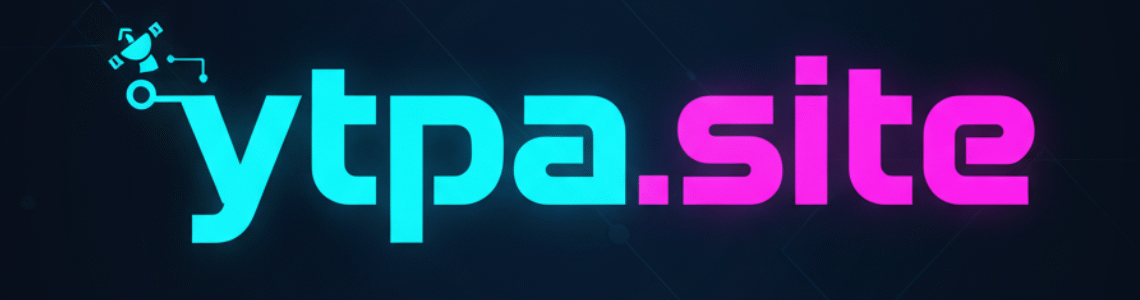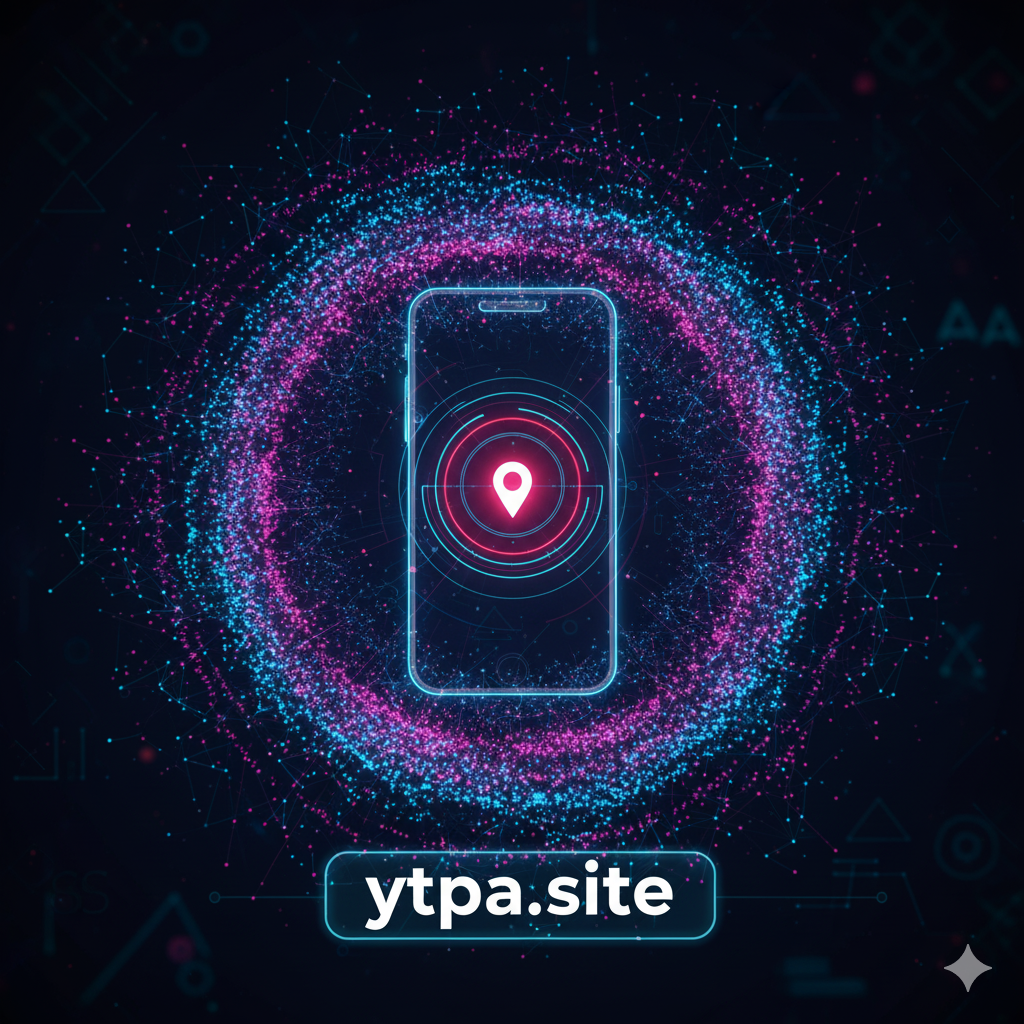Why people need a Wi-Fi password (and when it’s okay to look for it)
There are a few common, perfectly valid reasons to recover a Wi-Fi password:
-
You bought a used router and the previous owner didn’t tell you the password.
-
You can’t remember the password printed on the router’s sticker.
-
You added a new device (phone, laptop, smart TV) and forgot the passphrase.
-
You and a roommate share the network and one person needs the password again.
-
You’re troubleshooting a saved network on a device that won’t connect.
If the router or network belongs to you, your household, or you have explicit permission from the owner — go ahead. Otherwise, don’t try to access it.

Where the password might already be stored
Before doing anything technical, check these simple places:
-
Router label / box — many routers have a sticker with the default SSID and Wi-Fi key (passphrase). This is often on the underside of the device or inside the original box/manual.
-
Written records — check any notes, password manager, or the documentation from your ISP (they sometimes mail or email the Wi-Fi details).
-
Ask the person who set it up — easiest and fastest if someone else configured the network.
If none of those help, move to the device-based or router admin methods below.
On a Windows PC (retrieve a saved Wi-Fi password)
If your Windows laptop or desktop previously connected to the network, it may have the password saved.
-
Open Settings → Network & Internet → Status → Network and Sharing Center, click the Wi-Fi connection, then Wireless Properties → Security → Show characters to reveal the saved password.
-
Advanced: if you prefer the command line, you can use
netshto show saved profiles and their keys:-
List saved profiles:
netsh wlan show profiles -
Show a profile’s key:
netsh wlan show profile name="ProfileName" key=clear
Replace"ProfileName"with the network name. (Use these commands only for networks you own or are authorized to access.)
-
On a macOS device
macOS stores Wi-Fi passwords in Keychain Access. To retrieve:
-
Open Keychain Access (Applications → Utilities).
-
Search for the network SSID (wireless network name).
-
Double-click the entry, check Show password and authenticate with your macOS username/password.
-
The password will appear in the field.
If you use iCloud Keychain, passwords synced from an iPhone may appear here once you unlock Keychain.
On an Android phone or tablet
Modern Android versions (Android 10 and later) make it easy:
-
Go to Settings → Network & Internet → Wi-Fi, tap the connected network, then Share. The device will show a QR code; you can scan that with another phone or tap the copy icon (on some phones) to see the password in plain text after authenticating with your device PIN/fingerprint.
-
On older Android builds, you may need root access to view stored Wi-Fi keys — don’t attempt root unless you know what you’re doing; it can void warranties and increases risk.
On an iPhone / iPad
iOS doesn’t let you view Wi-Fi passwords directly on the device in plain text, but there are friendly options:
-
Share Password: If another iPhone/iPad or Mac is nearby and you are both in each other’s Contacts with email addresses saved, tap Share Password when the other device attempts to join. You’ll be prompted to allow the share.
-
Use a Mac: If you use iCloud Keychain, the password may be visible in Keychain Access on your Mac (see macOS steps).
-
For advanced users: passwords synced to iCloud Keychain can be viewed through your Apple devices that trust each other once authenticated.
Via the router’s admin interface
If you can physically access the router (or you have credentials for its admin panel), you can see or reset the Wi-Fi passphrase from the router settings.
-
Connect to the router (via Wi-Fi or an Ethernet cable).
-
Open a browser and navigate to the router’s IP — commonly
192.168.1.1,192.168.0.1, or192.168.1.254. (If unsure, check your device’s network gateway.) -
Log in to the admin interface using the router’s username/password. If you never changed it, default credentials might be printed on the device or in its manual. If you don’t know the admin login, ask the ISP or the person who set it up.
-
Look under sections labeled Wireless, Wi-Fi, Wireless Security, or WLAN to view or change the passphrase.
If you can’t log in because you don’t know the admin password, the router usually has a physical Reset button — pressing and holding it for about 10 seconds restores factory defaults (meaning you’ll lose custom settings and must reconfigure the router).
If you’ve forgotten the router admin login
-
Check the router sticker or manual for default admin credentials.
-
Check ISP documentation — many ISPs configure and manage supplied routers and can provide login details or reset remotely.
-
Factory reset the router (physical button) — note: resetting erases all current settings, including Wi-Fi name and password. After reset, you’ll need to set up the network again and choose a secure password.
Legal and ethical reminders
-
Don’t attempt to access networks you don’t own or don’t have permission to use. Bypassing Wi-Fi protections or intercepting traffic may be a criminal offense in many jurisdictions.
-
If you need access to a network you don’t control, ask the owner or look for a legitimate guest network or hotspot.
-
Public Wi-Fi may be free but can be insecure — use a VPN for sensitive work, or avoid sensitive transactions on unknown public networks.
DOWNLOAD NOW
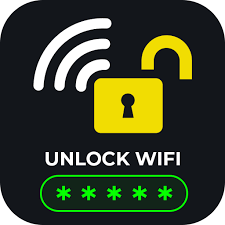
Quick tips for choosing and managing a strong Wi-Fi password
Once you regain access or set a new password, follow these best practices:
-
Make it long and memorable: aim for at least 12–16 characters combining words, numbers, and symbols (passphrases are both secure and easier to remember).
-
Prefer WPA3 where available; if not, WPA2 (AES) is the minimum acceptable standard. Avoid WEP and WPA-TKIP — they’re insecure.
-
Change the router’s admin password from the default to a unique password.
-
Disable WPS (Wi-Fi Protected Setup) — it’s a known weak point on many routers.
-
Set up a guest network for visitors so they can use the internet without accessing your main network or internal devices.
-
Keep router firmware updated to patch security vulnerabilities.
-
Consider using a password manager to store and retrieve your Wi-Fi passphrase securely.
-
For extra protection, isolate IoT devices on a separate network or VLAN if your router supports it.
Troubleshooting common problems
-
Device won’t connect after you changed the password: forget the network on the device and reconnect with the new passphrase.
-
Router’s web page not loading: confirm you’re connected to the router, try common IP addresses, or check the device’s gateway address.
-
You reset the router accidentally: you’ll need to reconfigure ISP settings (if required) and set a new Wi-Fi name and password.
-
Forgotten admin password and ISP-supplied router: contact your ISP; they can often reset or guide you through recovery.
Final checklist
-
Check the router label, manual, or ISP paperwork first.
-
Use device-stored passwords (Windows/macOS/Android) when possible.
-
Log into the router admin page if you can — or factory-reset if you own the device and have no other option.
-
Never attempt unauthorized access to others’ networks.
-
After recovery, strengthen your security: strong passphrase, WPA2/WPA3, firmware updates, guest network, and disable WPS.